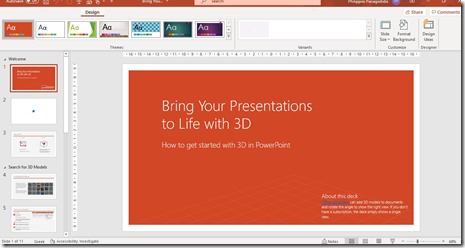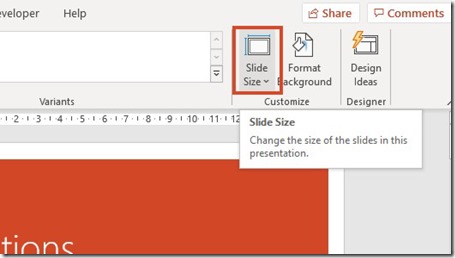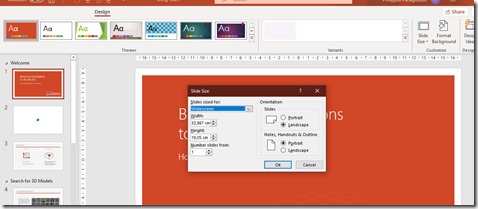How To Change The Dimensions of a Slide in Microsoft PowerPoint?
When we are preparing our Presentation, we should also take into consideration that at one point it will be used for projecting it. Some laptops or other devices have different sizes, and that is why we must Change and Adjust the Dimensions of the Slide in our Microsoft PowerPoint Presentation. We have pre-defined Sizes and we can also Customize the Size.
If You Want To Learn How To Change The Dimensions of a Slide in Microsoft PowerPoint? read the post that follows.
We must select the Design Tab and locate the area of the ribbon named Customize.
Once we have located the Customize area of the ribbon, we notice the Slide Size command where if we hover over the command we are notified: Change The Size Of The Slides In This Presentation.
If we select the Slide Size command, the drop-down menu will appear where we have the following two predefined Sizes:
-
Standard (4:3)
-
Widescreen (16:9)
We just select the Size that we want and it will be applied to our Slides in our Presentation.
At the bottom of the Slide Size drop-down menu, we can also select the command Custom Slide Size. Once selected, the Slide Size dialog box appears as shown in the image below. In this dialog box, we can Customize the Size of the Slides in our Presentation.
We can open the drop-down menu under the Slides Sized For, where we will find all these different predefined Sizes to use.
We can customize the Width and the Height of the Slides to the dimensions that we need.
We can also define from where to Number the Slides by adjusting the number.
At the right of the Slide Size dialog box, we can define the Orientation of the Slides into either Portrait or Landscape and we can define also the Orientation of the Notes, Handouts and Outline into either Portrait or Landscape.
Once we have done all the adjustments needed, we must press the Ok button for them to take place.
In the image below I have opened the drop-down menu for the command Slides Sized for: where we can see all the different predefined Sizes that we can use for our Slides.
By default, Microsoft PowerPoint uses the 16:9 Slide Size. If we are going to print our Slides, it will be better to use a Custom Slide Size rather than one of the predefined Sizes.
Go ahead can check out the video describing How To Change The Dimensions of a Slide in Microsoft PowerPoint?
and …
To Find Out More About Microsoft Office Applications You Can Subscribe To My YouTube Channel!!!
This entry was posted in Word 365 ProPlus English and tagged #Educational, #Learn, #Tutorials, Change The Size Of The Slides, Customize, Design tab, Excel, Handouts, Height, How To, How To Change Dimensions of a Slide in Microsoft PowerPoint?, Πώς Να, Know How, Landscape, Microsoft Office, Microsoft Outlook, Microsoft PowerPoint, Microsoft Word, My YouTube Channel, Notes, Number, Office, Office Smart, Office System, Orientation, Outline, Outlook, philippospan, Portrait, PowerPoint, Presentation, Slide Size dialog box, Slides, Smart Office, smartoffice, Standard (4:3), Subscribe, Tips & Tricks, Tips & Tricks For Your Office System, Widescreen (16:9), Width, Word.