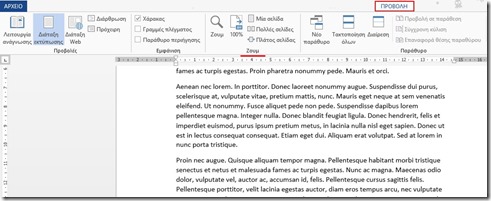Month: October 2015
Ποσοστά Ζουμ στο Word 13
Zoom Levels in Word 13
Πολλές φορές θέλουμε να αλλάξουμε το Ποσοστό του Ζουμ (Zoom Level) του Εγγράφου του Word έτσι ώστε να το επεξεργαστούμε ή να το αναγνώσουμε. Στο Word 13 έχουμε στη διάθεσή μας πολλά προκαθορισμένα Ποσοστά Ζουμ (Zoom Levels) ανάλογα με το τι θέλουμε να κάνουμε. Το μόνο που πρέπει να κάνουμε είναι να ακολουθήσουμε τα παρακάτω βήματα.
Πρώτα θα πρέπει να επιλέξουμε το tab Προβολή (View) και να εντοπίσουμε την περιοχή της κορδέλας που ονομάζεται Ζουμ (Zoom) όπως φαίνεται και στην παρακάτω εικόνα. Αυτή η περιοχή αποτελείται από τις εντολές που θα περιγραφούν παρακάτω.
Zoom Levels in Word 13
Many times, we find ourselves wanting to change the Zoom Level of our Word Document in order to edit it or to view it. In Word 13 we are offered many sorts of predefined Zoom Levels that we can use depending on what we want to do. All we have to do is to follow the steps below.
First, we must select the View tab and then locate the area of the ribbon named Zoom as shown in the image below. This area consists the following commands that will be described below:
Εισαγωγή Αναφοράς Σε Έγγραφο του Word 13
Insert Citation in Word 13 Document
Μία παραπομπή είναι μία αναφορά σε μία πηγή που έχει είτε δημοσιευτεί είτε όχι. Είναι μία έκφραση αλφαριθμητική που είναι ενσωματωμένο στο σώμα του εγγράφου, όπως είναι και μία καταχώρηση στη Βιβλιογραφία (Bibliography) ως σημείο αναφοράς.
Οι κύριοι λόγοι για τις Αναφορές (Citations) είναι οι εξής:
-
Αποφυγή Λογοκλοπής
-
Απόδοση εργασίας και ιδεών στις σωστές πηγές
-
Να επιτρέψει τον αναγνώστη να καθορίσει ανεξάρτητα αν το αναφερόμενο υλικό υποστηρίζει τα επιχειρήματα του συγγραφέα
-
Να βοηθήσει τον αναγνώστη να αξιολογήσει τη δύναμη και την εγκυρότητα του υλικού που έχει χρησιμοποιήσει ο συγγραφέας
Σε αυτήν την ανάρτηση, θα περιγράψω τη διαδικασία δημιουργίας και εισαγωγής Αναφοράς (Citation) σε ένα έγγραφο του Word 13.
Πρώτα από όλα θα πρέπει να επιλέξουμε το tab Αναφορές (References) και να εντοπίσουμε την περιοχή της κορδέλας που ονομάζεται Αναφορές & Βιβλιογραφία (Citations & Bibliography) όπως εμφανίζεται και στην παρακάτω εικόνα.
Insert Citation in a Word 13 Document
A Citation is a reference to a published or unpublished source. It is an alphanumeric expression embedded in the body of a document that is also an entry in the Bibliography as a reference.
The basic purpose of a Citation are the following:
-
To avoid plagiarism
-
To attribute prior or unoriginal work and ideas to the correct sources
-
To allow the reader to determine independently whether the referenced material supports the author’s argument in the claimed way
-
To help the reader gauge the strength and validity of the material the author has used
In this post, I will describe how to create and insert a Citation in a Word 13 document.
First, we must select the References tap and then locate the area of the ribbon named Citations & Bibliography as shown in the image below.
Εισαγωγή Βιβλιογραφίας Σε Έγγραφο του Word 13
Insert Bibliography in a Word 13 Document
Σε προηγούμενη ανάρτησή μου, αναφέρθηκα πώς μπορούμε να δημιουργήσουμε και να εισάγουμε μία Αναφορά (Citation) σε έγγραφο του Word 13. Σε αυτήν την ανάρτηση θα αναφερθώ στο πώς μπορούμε να δημιουργήσουμε και να εισάγουμε μία Βιβλιογραφία (Bibliography) σε ένα έγγραφο του Word 13.
Πρώτα όμως, τι είναι μία Βιβλιογραφία (Bibliography);
Είναι μία λίστα από πηγές που χρησιμοποιούνται ως αναφορές στο έγγραφό μας. Την Βιβλιογραφία (Bibliography) που δημιουργούμε την εισάγουμε στο τέλος του εγγράφου μας. Για να δημιουργήσουμε μία Βιβλιογραφία (Bibliography) θα πρέπει να έχουμε δημιουργήσει Αναφορές (Citations) στο έγγραφό μας. Παρακάτω θα αναφερθώ στη διαδικασία εισαγωγής Βιβλιογραφίας (Bibliography) σε ένα έγγραφο του Word 13.
Πρώτα από όλα θα πρέπει να επιλέξουμε το tab Αναφορές (References) και έπειτα από την περιοχή της κορδέλας που ονομάζεται Αναφορές & Βιβλιογραφίες (Citations & Bibliography) επιλέγουμε το βέλος δεξιά της εντολής Βιβλιογραφία (Bibliography) όπως εμφανίζεται και στην παρακάτω εικόνα. Ένα πτυσσόμενο μενού εμφανίζεται όπου βλέπουμε κάποια ενσωματωμένα στυλ για Βιβλιογραφία (Bibliography), Αναφορές (References) και Αναφορές Έργων (Work Cited), που είναι στη διάθεσή μας να χρησιμοποιήσουμε. Εάν έχουμε δημιουργήσει Αναφορές (Citations) μόνοι μας, απλώς χρησιμοποιούμε την εντολή Εισαγωγή Βιβλιογραφίας (Insert Bibliography) που βρίσκεται στο κάτω μέρος του πτυσσόμενου μενού.
Insert Bibliography in Word 13
In the previous post of mine, I mentioned how to create a Citation in Word 13 document. In this post, I will describe how to create a Bibliography in a Word 13 document.
First, what is a Bibliography?
A list of source materials that are used as references in our document. The Bibliography that we create, we usually place at the end of our document. In order to create a Bibliography we must have created Citations in our document. Below I will describe the feature of inserting a Bibliography in a Word 13 document.
First, we must select the References tab and then from the area of the ribbon named Citations & Bibliography we select the arrow next to the command Bibliography as shown in the image below. A drop down menu appears where we first notice that some Built In Bibliography, References and Work Cited are available to use. If we have created, Citations own our own we just use the command Insert Bibliography that is located at the bottom of the drop down menu.